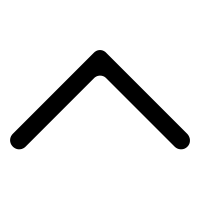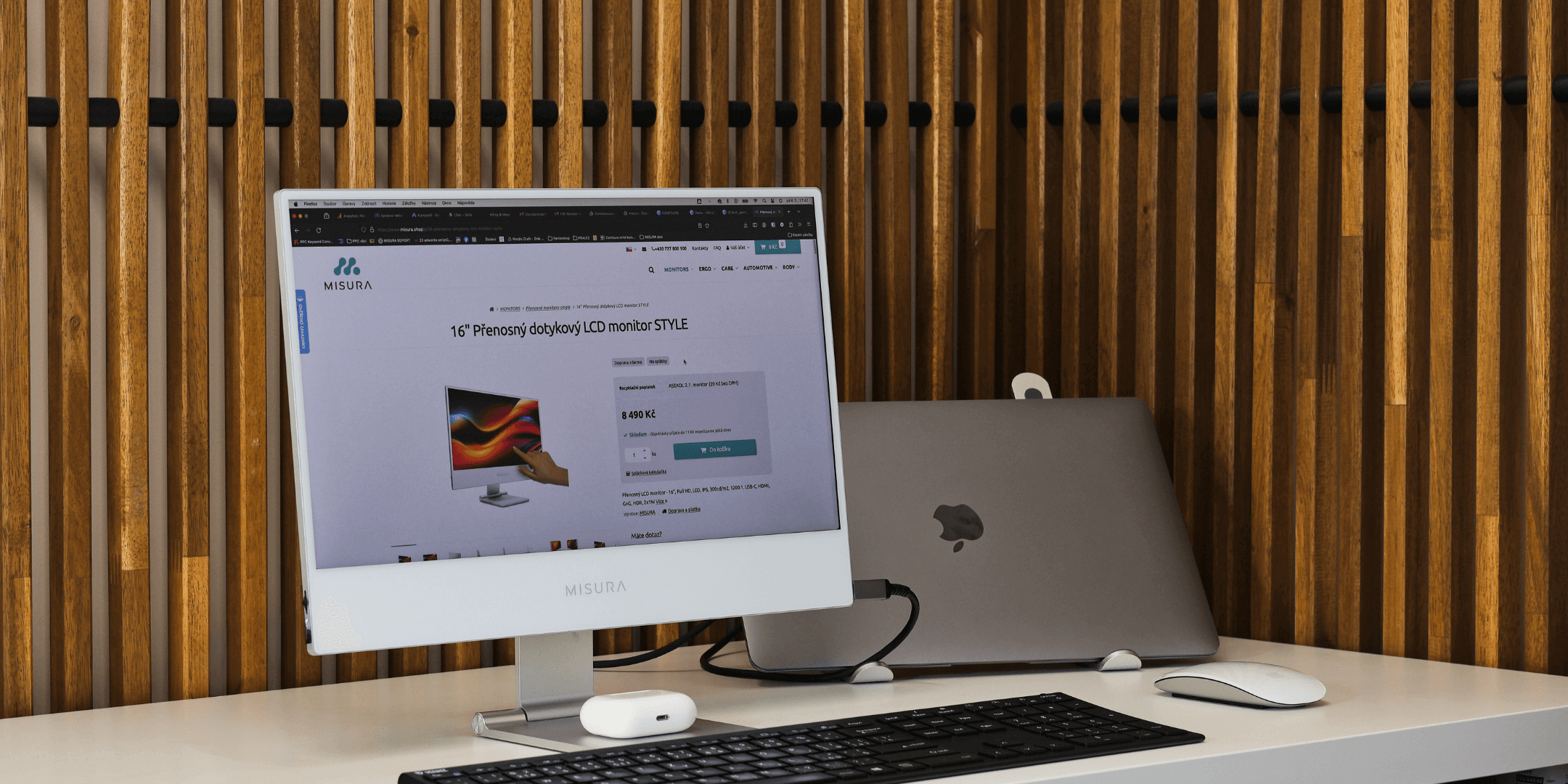Nowadays, most of us are faced with constantly increasing demands for multitasking. This includes working on multiple tasks simultaneously, whether you’re an employee, a student or a creative design professional, for example. Working on a single monitor can sometimes be restrictive, especially when working with large projects, large spreadsheets or the need to keep track of several applications at once.
This is where the need for two monitors comes in. Connecting two monitors to your laptop allows you to expand your desktop and get more space for the applications, documents and windows you need to do your job. This means you can easily switch between applications, copy and move content between monitors, and organize your work in a more efficient way.
Take advantage of MISURA portable triscreen monitors!
An interesting, practical and affordable solution is the popular MISURA portable monitors, which offer an additional two screens to your laptop screen. These monitors are offered in five different variants, which differ in the size of the additional screen. So you can choose a 10.1″, 12″, 13.3″, 14″ or the largest option in the form of a 15″ large screen.

Portable LCD Monitors 13.3″ one cable – 3M1303S1
Portable LCD monitors – 13.3 ” ONE CABLE, Full HD, IPS, 230cd/m2, USB-C. Suitable for laptops of 13″ and larger.
544.0 €
These portable monitors feature great imaging performance, FULL HD resolution and low power consumption. This option is ideal for users who travel frequently with their laptop – simply snap the monitors onto your laptop screen, connect them to your laptop using the supplied cables and you can work with the extended screens anywhere on the go. Plus, the portable monitors’ light weight and great storage allow you to take them with you anywhere, even on a plane.
MISURA portable monitors are compatible with all operating systems and models from all laptop manufacturers. In addition, the new one cable portable monitors offer the possibility to connect your laptop to additional monitors with a single USB-C cable, further enhancing your working experience. Apple device users won’t miss out either, as the new one cable model is also fully compatible with Apple’s M1 and M2 chips.

Portable LCD monitors 15″ 3M1500S
Portable LCD monitors – 15″, Full HD, IPS, 250cd/m2, USB-C, HDMI, Low Blue mode. Suitable for laptops with sizes from 15.5″ to 18 “
585.5 €

Portable LCD monitors 14″ 3M1400S
Portable LCD monitors – 14″, Full HD, IPS, 250cd/m2, USB-C, HDMI, Low Blue mode. Suitable for laptops with size from 15″ to 18 “
502.0 €
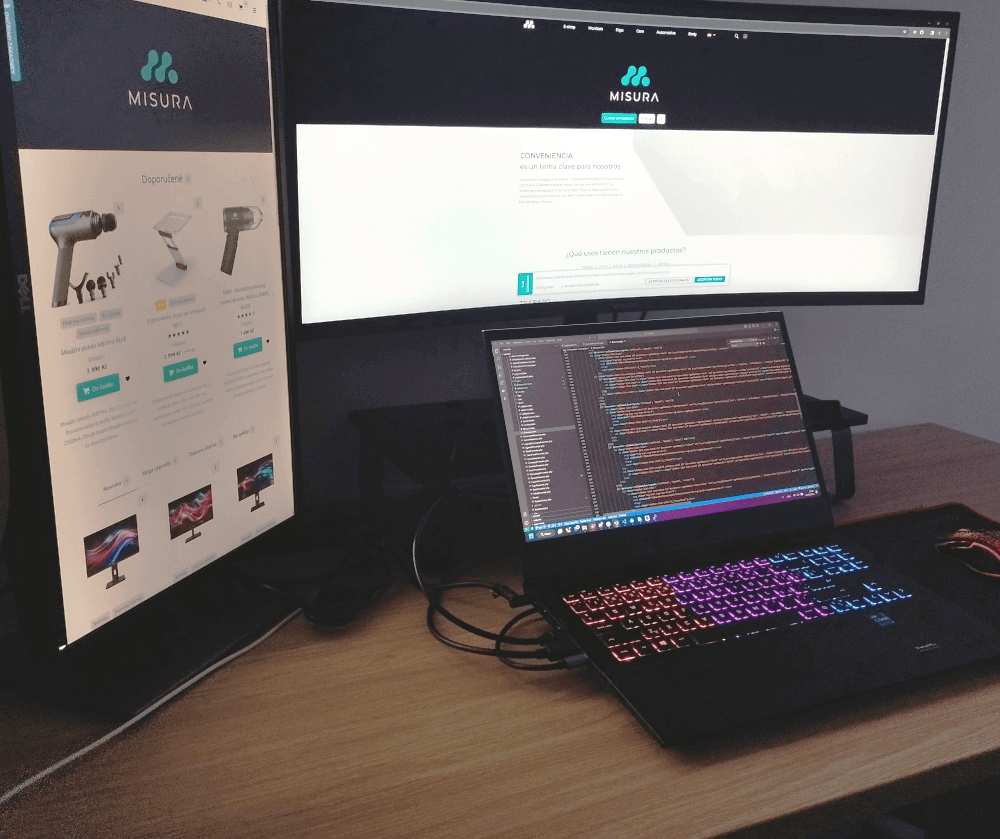
Connect classic desktop monitors to your laptop!
If you want to bring the comfort of three screens to your office, you can take advantage of the new MISURA desktop monitors. They come in several variants, which differ in screen size, shape and display characteristics. In all cases, however, you are getting your hands on a product that has a very attractive price tag and that offers a higher standard of configuration, such as better refresh rate, brightness or colour conception, compared to similarly priced competing models.
In addition, MISURA desktop monitors have ultra-thin bezels, so if you put them side by side, you can create a continuous setup of two or more monitors. Some models also have a 90-degree adjustable stand so you can use them standing up.
The ideal solution is to connect the monitors via HDMI cable. However, most laptops on the market only have one HDMI connector, so you need to use another connector such as Display Port or USB-C for the second monitor, or opt for a variant with HDMI hubs.
After you physically connect the monitors to your laptop via cables, you need to configure your new setup. This is easily done in two steps. First, you need to expand your existing laptop screen, which is done via the Win P hotkey in Windows and directly in System Settings on Apple devices. Once you’ve managed to expand your screen to two new monitors, all that’s left to do is move to Screen Settings, which can be found, for example, on the desktop when you right-click. Here you can adjust the order of the monitors and set the correct resolution and orientation of each screen.
Both the portable triscreen monitor variant and the classic desktop monitor variant bring convenience to your life. Connecting two monitors to your laptop can significantly increase your productivity and improve your work or gaming convenience. It will allow you to work more efficiently and better organize your tasks.